
WIX is by far the most popular and powerful website builder. It’s an appealing choice for many small business owners as they can quickly create a website using a template with little technical knowledge. It’s also wonderful tool for web designers and marketers who use WIX to design websites and present their clients with live sketches and designs.
Now, if you are reading this article it’s likely that you have come across one of WIX’s shortcomings and are considering a transfer to WordPress. However, before introducing you to your conversion options we would like point some of the differences between the WIX website platform and the WordPress content management system.
Should you convert to WordPress ?
Before diving into the migration process, I think it is important to clarify what are some of the advantages and disadvantages of the platform and especially point out the features that WordPress does not offer.
The advantages:
- You own your website: WordPress is open source which means you are free to use the platform on any number of websites and you own your website right out. WIX, on the other hand, owns your website and charges a monthly fee, much like a tenant and landlord relationship.
- SEO: SEO is the Achilles heel of WIX. Search Engine Optimization is poor, without getting into technical details right click anywhere on this website and click “View page source” and repeat the same process on your WIX website.
- Functionality: Amongst the website builders, WIX offers the best functionality and has the most apps. However, WordPress currently has over 45,000 plugins (the equivalent of a WIX app) offering solutions to all fields of business from reservation requests, agency listing to e-Commerce.
- Flexibility and Scalability: There is not limit to the customization that can be carried out on a WordPress website (granted the technical knowledge). As such your website can grow and adapt to your business needs. Do you know that just about every fortune 500 company uses WordPress (talking about scalability) ? Another small detail, with WordPress you can also change your website’s template at any point in time.
- Website design: WIX’s designs are getting better but at the same time solid companies are investing in the development of beautiful WordPress templates which we would argue are superior to WIX.
- Responsive design: WIX websites are not fully responsive. They have a mobile view and a desktop view, while WordPress websites adapt to the dimensions of the browser regardless of the device accessing the site.
The disadvantages
Perhaps the word “disadvantage” is misleading, I would rather say features that WIX offers but WordPress does not.
- Service and Maintenance: WIX takes care of all your maintenance concerns, you don’t even have to think about it! There is also a support desk for you to contact if you have an issue. With WordPress, there is no centralized support. You are in charge and you will need to contact the faulty party which could be the hosting company, theme developer, plugin developer or even your own WordPress developer.
- Design customization and costs: Edits on a WIX website are handled through a front end editor allowing it’s users to make changes without having any knowledge of coding. WordPress does not offer a front end editor. Simple design changes can be handled by your theme’s settings, while more advanced customizations require the input of a developer which can be costly.
Now that we have clarified the pros and cons of WIX and WordPress let’s get moving with the transfer!
Step #1:
Before the Transfer.
Before transferring your website to WordPress, you will need:
- A web host
- A fresh installation of WordPress
- A WordPress theme
To save you some time we have included some of our recommendations, which we have personally tested and worked with. We do not use affiliate links, therefore we have not financial gain !
Our recommendations for hosting a WordPress website:
SiteGround.com – One of the best WordPress hosting solutions. The company offers the famous cPanel control panel which allows you to host your own emails and forwarders. A great choice for DIY users who want control over their hosting environment.
FlyWheel – FlyWheel offers a managed WordPress hosting service. Installing WordPress with FlyWheel is easier that creating a WIX website (seriously). They also offer a free SSL certificate, dedicated IP, update reminder, daily back-ups and they also take care of Website security and caching (speed). It’s really a hand’s off approach but it’s also pricier starting at $15 per month.
Our recommendations for themes:
StudioPress – StudioPress are the creators of the famous Genesis Framework. Their themes are very minimalistic and we recommend them to users intending to develop custom websites. (Our website is based on the Genesis Framework)
Elegant Themes – The developers of the Divi page builder and the most popular WordPress theme shop of them all. This is a great solution for the DIY non-technical and no customization users.
WooThemes – WordPress’s e-Commerce extension currently operated by Automattic (WordPress’s parent company). We recommend them to anyone who is building an e-Shop.
A shopping cart can be added to any WordPress theme. This is not a feature exclusive to Woothemes.
Krisie.at – An all round solution, creators of the hit Enfold WordPress theme sold on ThemeForest.
Step #2:
WIX’s Conversion Options.
There a three options when converting a WIX website to WordPress.
Replicate the design and functionality of the entire WIX website in WordPress.
As of this moment, there is no automated solution for you to replicate the entire website. You will need to hire a developer to create a custom WordPress theme replicating the design of your current WIX website. If this option interests you please review our WIX to WordPress Conversion Service and inquire for a free quote here.
Manual conversion into a new WordPress theme.
This option assumes you have found a WordPress theme you like and installed it on your server. The simplest approach (and our recommendation) is to simply copy and paste your content from one website to another, especially for smaller websites!
Semi-automated Conversion.
WIX allows you to export your blog posts RSS feed. This especially helpful when copy and pasting is not a reasonable option. Please continue reading for a step by step guide.
Unfortunately, you can only export blog posts. Pages can not be exported. Clearly, WIX does not want you to leave!
Where to start?
Before you initializing the transfer. We recommend installing WordPress on a temporary domain/address provided by your hosting company in order not to lose any traffic.
Step #3:
Importing WIX’s Blog Content into WordPress.
Step #1:
Log into your WIX website. In the website editor, on the left-hand side of the screen, open your blog post settings. Under the “Add Blog Elements” tab, you will want to add to an RSS feed to your website’s sidebar.
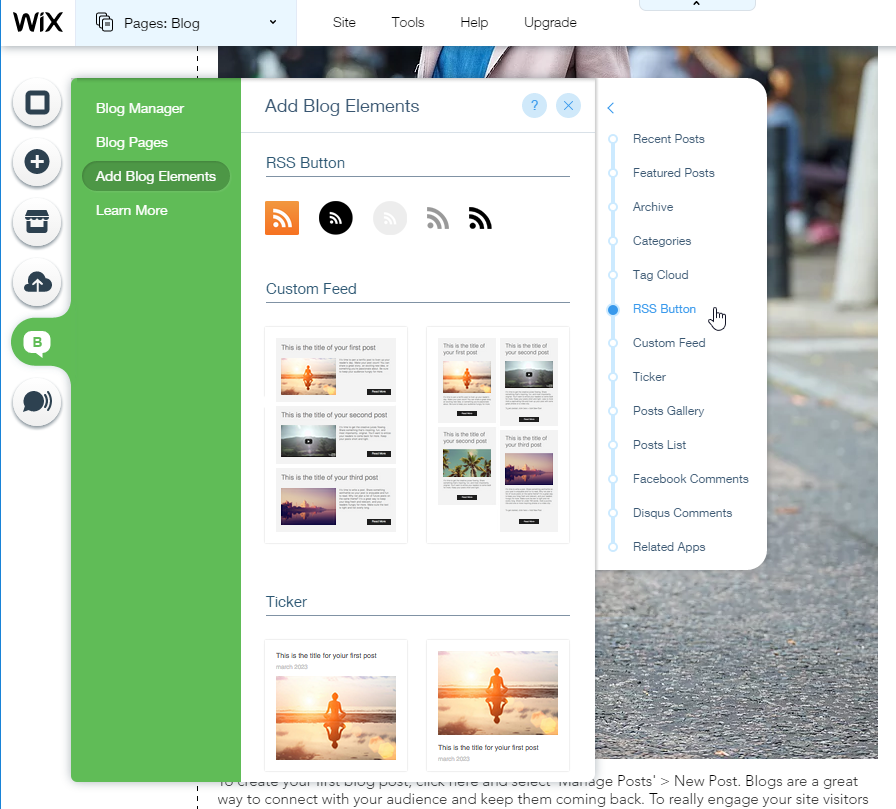
Click on the RSS button and don’t panic! Simply right-click on the screen and save it as an .XML file.

Step #2:
The next step is to upload the .XML file we just saved. To do so, login to your WordPress website and go to tools > import > RSS. Install the plugin and run the importer.

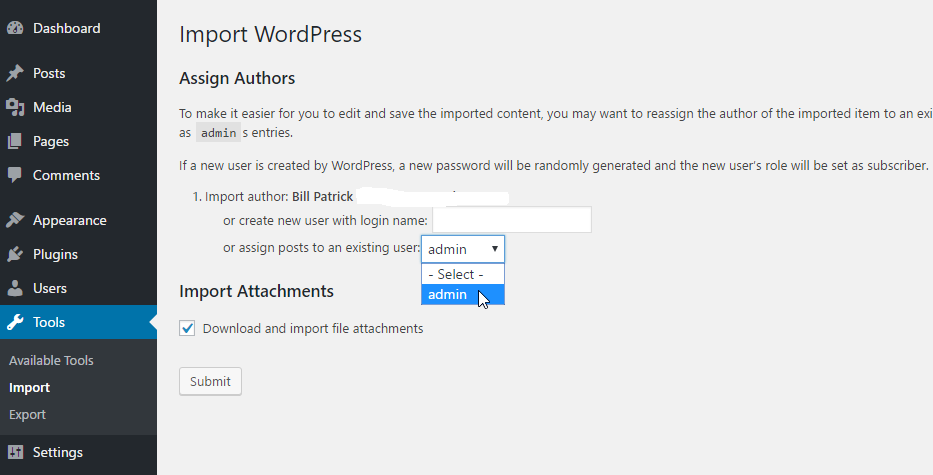
If everything went smoothly your website’s blog posts will have been imported into your WordPress website. However, your images are still hosted on WIX’s servers so we will need to install the Import External Images plugin and run it. Did you notice that we are already taking advance of plugins to extend our website’s functionality?


Notice: This is the simplest approach to importing your posts. You may have noticed that some details like categories and meta descriptions are missing. For an advanced RSS import, you will want to install the WP All Import Plugin. Click the following link for an introduction to their plugin and video tutorial.
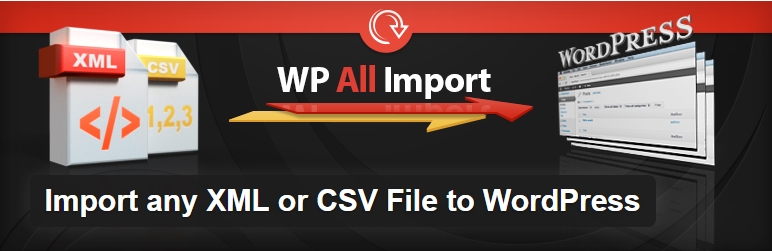
I am finished Importing my content, what’s next?
The final step in the conversion process is to transfer your domain name out of WIX. If you registered your domain with WIX contact customer support and inform that you would like to transfer your domain to an external domain registrar like Godaddy.com, Name.com and, Namesilo.com (our recommendation).
Alternatively, you can proceed by following these steps:
- Sign into your WIX account
- Hover over the subscriptions
- Click domains
- Click the relevant domain
- Click the advanced tab
- Click transfer away from Wix
- Click send code
The code that will be sent to you is known as an authorization code which will be required while transferring from one registrar to another. For more information visit the transfer to page on your domain registrar’s website.
If you registered your domain with an external registrar, all you need to do is update your domain’s DNS settings to point to your new web host.
Finally, you will need to update the temporary WordPress address provided by your web host by visiting your WordPress settings page.
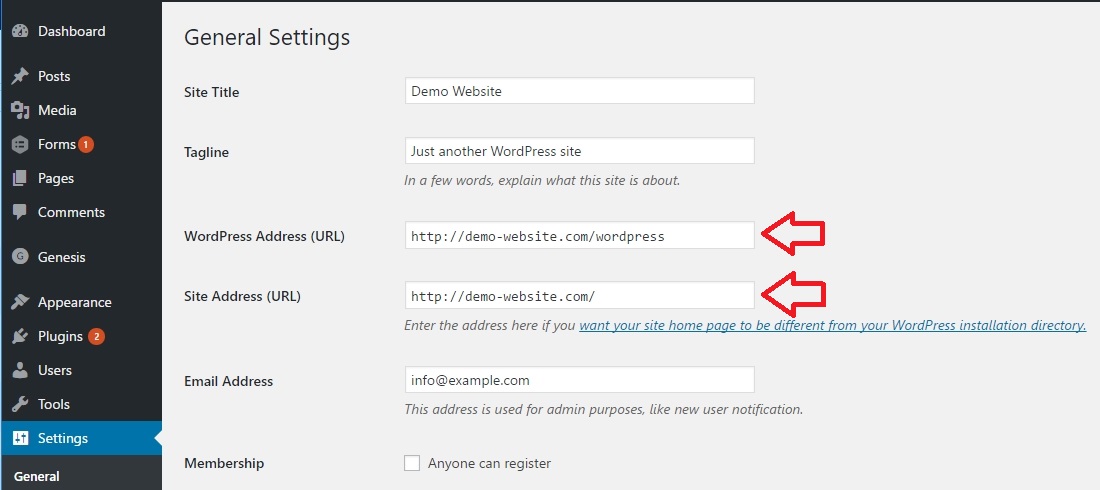
Step #4:
Transfer Complete!
Amazing, you are free of WIX and can start conquering the web with your new WordPress website! If you opted for a regular web host (not a managed WordPress hosting service), we advise you to invest the time to learn how to increase the SEO performance, speed, and security of your website. To save some time, have a look at our plugin recommendations.
On the other hand, if you got stuck somewhere along the way, please don’t hesitate to get in touch or post your experience in the comments below.

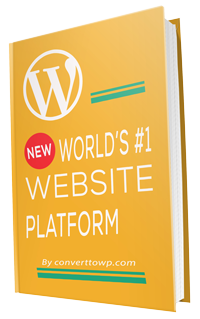


It’s amazing, sounds so simple Importing WIX’s Blog Content into WordPress. But I won’t dare this because I’m scared of loosing the contents on my blog rather I will hire an expert. From the analysis above, WordPress is better than WIX. Please what’s the quote for this job? Thanks.
My friend actually wants to move from Wix to WordPress. She went with Wix for exactly the reason you mentioned – because it was simple and easy to set up a page. But, she has found it too limiting and now wants to move. She thought it would be a complicated process, so I might have to send her this to have a read.